clubsandwich¶
A roguelike framework for Python 3 using BearLibTerminal
What is this?¶
Imagine you want to write a roguelike, you don’t want to roll your own framework from scratch, and you want to use Python.
The most mature option for doing this is libtcod-cffi, which is a kitchen sink of roguelike development utilities like terminal graphics, pathfinding, random numbers, noise generators, config file parsers, and data structures. But it’s pretty heavy, the docs aren’t great, and it’s an icky C API. And while it covers a lot of things you need for a roguelike, it doesn’t help you much with your UI or state management.
If that sounds like a decent tradeoff, go try libtcod-cffi and be happy!
But there’s another library,
BearLibTerminal, that only
handles terminal graphics. It’s tiny and understandable. Clubsandwich
builds on BearLibTerminal (BLT…) to add a nice API, state management, easy
UI, and some other helpful stuff.
Features¶
Scroll down for examples.
- Event loop
- Scene manager
- Geometry data structures
- Convenience functions
- UIKit-like interface framework
- Script runner to help you iterate quickly
Dependencies¶
- Python 3.5+ (Probably works on 3.4, and on 3.3 if you install
asyncio) - And BearLibTerminal, of course
Table of contents¶
The table of contents is organized in the recommended reading order.
Before you dive in, you should probably read the overview of BearLibTerminal on its web site.
Installation¶
This package is not yet on PyPI. It is under heavy development. But you can expect reasonable API stability!
pip install -e \
'git://github.com/irskep/clubsandwich.git@master#egg=clubsandwich'
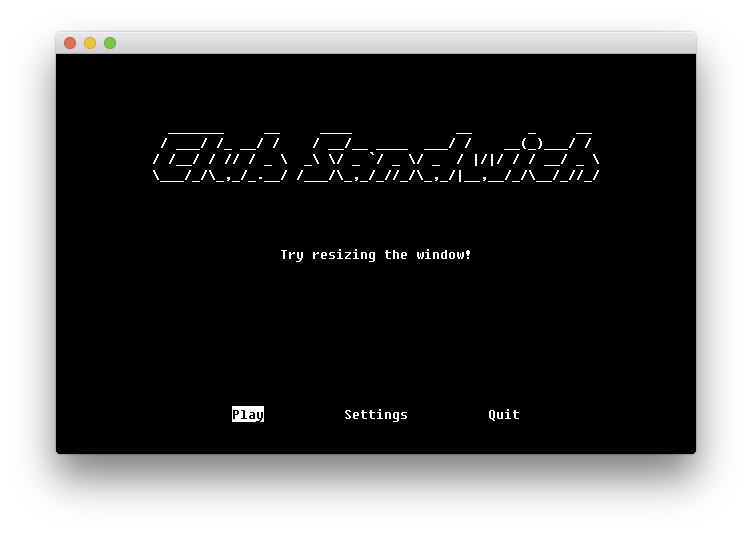
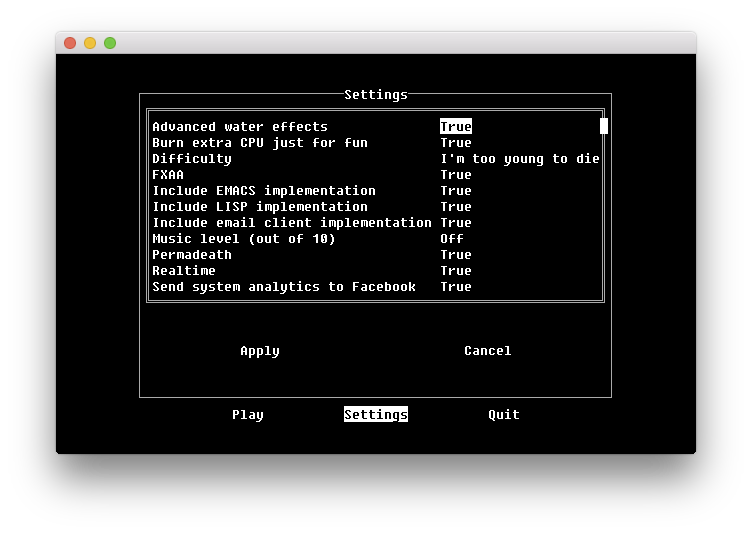
Developing¶
If you want to work on clubsandwich, it’s really easy to do that while also developing your game.
First, fork clubsandwich on GitHub and clone it locally:
git clone git://github.com/YOURNAME/clubsandwich.git
Then install it with pip’s --editable flag:
cd clubsandwich
# assuming you are in a virtualenv! otherwise this will be
# global, which you don't want.
pip install --editable .
Now any changes you make to the clubsandwich source tree will be reflected in
your $PYTHONPATH.
Feature examples¶
An event loop¶
clubsandwich uses the asyncio library to run an asynchronous update loop.
The terminal_read(val) method is called whenever events are in the queue.
terminal_update() is called every frame.
from clubsandwich.loop import BearLibTerminalEventLoop
class BasicLoop(BearLibTerminalEventLoop):
def terminal_read(self, val):
print("User pressed a key:", val)
def terminal_update(self):
# this is called every frame
self.draw()
if __name__ == '__main__':
BasicLoop().run()
A scene manager¶
Most games have more than one screen! This simple “director” object manages them for you in a really obvious way.
from bearlibterminal import terminal
from clubsandwich.director import DirectorLoop, Scene
class BasicLoop2(DirectorLoop):
def get_initial_scene(self):
return MainMenuScene()
class MainMenuScene(Scene):
def terminal_update(self):
print(0, 0, "Press Enter to begin game, Esc to quit")
def terminal_read(self, val):
if val == terminal.TK_ENTER:
self.director.push_scene(GameScene())
elif val == terminal.TK_ESCAPE:
self.director.pop_scene()
class GameScene(Scene):
def terminal_update(self):
print(
0, 0,
"You are playing the game, it is so fun!" +
" Press Esc to stop.")
def terminal_read(self, val):
if val == terminal.TK_ESCAPE:
self.director.pop_scene()
if __name__ == '__main__':
BasicLoop2().run()
A geometry library¶
Basic data structures for Rect, Point, and Size, and a very thin
wrapper around bearlibterminal.terminal to support them.
from clubsandwich.blt.nice_terminal import terminal
from clubsandwich.geom import Rect, Size, Point
terminal.open()
terminal.bkcolor('#ff0000')
terminal.clear_area(Rect(Point(2, 2), Size(10, 10)))
terminal.refresh()
terminal.read()
terminal.close()
Convenient terminal state access¶
A super simple wrapper around terminal.state() to conveniently read state
values.
from clubsandwich.blt.state import blt_state
from clubsandwich.blt.nice_terminal import terminal
from clubsandwich.geom import Rect, Size, Point
terminal.open()
terminal.bkcolor('#ff0000')
terminal.clear_area(Rect(Point(2, 2), Size(10, 10)))
terminal.refresh()
# less verbose than terminal.state(terminal.TK_ESCAPE)!
while not blt_state.escape:
terminal.read()
terminal.close()
Transform stack¶
Easily translate view coordinates between frames of reference.
from clubsandwich.blt.state import blt_state
from clubsandwich.blt.context import BearLibTerminalContext
from clubsandwich.geom import Rect, Size, Point
terminal = BearLibTerminalContext()
terminal.open()
terminal.bkcolor('#ff0000')
with terminal.translate(Point(blt_state.width, blt_state.height)):
terminal.clear_area(Rect(Point(2, 2), Size(10, 10)))
terminal.refresh()
# less verbose than terminal.state(terminal.TK_ESCAPE)!
while not blt_state.escape:
terminal.read()
terminal.close()
A UIKit-like user interface library¶
This is too sophisticated for a short demo, but here’s the code for the scene in the first screenshot:
from clubsandwich.ui import (
LabelView,
ButtonView,
UIScene,
)
LOGO = """
_______ __ ____ __ _ __
/ ___/ /_ __/ / / __/__ ____ ___/ / __(_)___/ /
/ /__/ / // / _ \ _\ \/ _ `/ _ \/ _ / |/|/ / / __/ _ \\
\___/_/\_,_/_.__/ /___/\_,_/_//_/\_,_/|__,__/_/\__/_//_/
"""
class MainMenuScene(UIScene):
def __init__(self, *args, **kwargs):
views = [
LabelView(
LOGO[1:].rstrip(),
layout_options=LayoutOptions.row_top(0.5)),
LabelView(
"Try resizing the window!",
layout_options=LayoutOptions
.centered('intrinsic', 'intrinsic')),
ButtonView(
text="Play", callback=self.play,
layout_options=LayoutOptions
.row_bottom(4)
.with_updates(
left=0.2, width=0.2, right=None)),
ButtonView(
text="Settings",
callback=self.show_settings,
layout_options=LayoutOptions
.row_bottom(4)
.with_updates(
left=0.4, width=0.2, right=None)),
ButtonView(
text="Quit",
callback=lambda: self.director.pop_scene(),
layout_options=LayoutOptions
.row_bottom(4)
.with_updates(
left=0.6, width=0.2, right=None)),
]
super().__init__(views, *args, **kwargs)
def play(self):
self.director.push_scene(CharacterCreationScene())
def show_settings(self):
self.director.push_scene(SettingsScene())
Script runner¶
When you install clubsandwich, it adds a script called babysit to your
path. This script does one very simple thing: it runs a command, and when that
command exits, it runs it again. This repeats until you Ctrl+C the babysit
process.
This is useful when writing games because you don’t want to have to keep
switching back to your terminal to run your script. Using babysit, you can
just quit your game whenever you make a change and it’ll start back up again.
You can try it with the demo script like this:
babysit python demo.py
