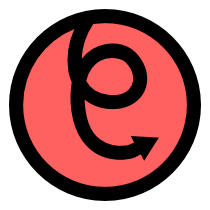The OpenGL interface¶
pyglet provides an interface to OpenGL and GLU. The interface is used by all of pyglet’s higher-level API’s, so that all rendering is done efficiently by the graphics card, rather than the operating system. You can access this interface directly; using it is much like using OpenGL from C.
The interface is a “thin-wrapper” around libGL.so on Linux,
opengl32.dll on Windows and OpenGL.framework on OS X. The pyglet
maintainers regenerate the interface from the latest specifications, so it is
always up-to-date with the latest version and almost all extensions.
The interface is provided by the pyglet.gl package. To use it you will
need a good knowledge of OpenGL, C and ctypes. You may prefer to use OpenGL
without using ctypes, in which case you should investigate PyOpenGL.
PyOpenGL provides similar functionality with a more “Pythonic” interface,
and will work with pyglet without any modification.
Using OpenGL¶
Documentation of OpenGL and GLU are provided at the OpenGL website and (more comprehensively) in the OpenGL Programming Guide.
Importing the package gives access to OpenGL, GLU, and all OpenGL registered extensions. This is sufficient for all but the most advanced uses of OpenGL:
from pyglet.gl import *
All function names and constants are identical to the C counterparts. For example, the following program draws a triangle on the screen:
from pyglet.gl import *
# Direct OpenGL commands to this window.
window = pyglet.window.Window()
@window.event
def on_draw():
glClear(GL_COLOR_BUFFER_BIT)
glLoadIdentity()
glBegin(GL_TRIANGLES)
glVertex2f(0, 0)
glVertex2f(window.width, 0)
glVertex2f(window.width, window.height)
glEnd()
pyglet.app.run()
Some OpenGL functions require an array of data. These arrays must be
constructed as ctypes arrays of the correct type. The following example
draw the same triangle as above, but uses a vertex array instead of the
immediate-mode functions. Note the construction of the vertex array using a
one-dimensional ctypes array of GLfloat:
from pyglet.gl import *
window = pyglet.window.Window()
vertices = [
0, 0,
window.width, 0,
window.width, window.height]
vertices_gl = (GLfloat * len(vertices))(*vertices)
glEnableClientState(GL_VERTEX_ARRAY)
glVertexPointer(2, GL_FLOAT, 0, vertices_gl)
@window.event
def on_draw():
glClear(GL_COLOR_BUFFER_BIT)
glLoadIdentity()
glDrawArrays(GL_TRIANGLES, 0, len(vertices) // 2)
pyglet.app.run()
Similar array constructions can be used to create data for vertex buffer objects, texture data, polygon stipple data and the map functions.
Resizing the window¶
pyglet sets up the viewport and an orthographic projection on each window
automatically. It does this in a default on_resize() handler defined on
Window:
@window.event
def on_resize(width, height):
glViewport(0, 0, width, height)
glMatrixMode(gl.GL_PROJECTION)
glLoadIdentity()
glOrtho(0, width, 0, height, -1, 1)
glMatrixMode(gl.GL_MODELVIEW)
If you need to define your own projection (for example, to use a 3-dimensional perspective projection), you should override this event with your own; for example:
@window.event
def on_resize(width, height):
glViewport(0, 0, width, height)
glMatrixMode(GL_PROJECTION)
glLoadIdentity()
gluPerspective(65, width / float(height), .1, 1000)
glMatrixMode(GL_MODELVIEW)
return pyglet.event.EVENT_HANDLED
Note that the on_resize() handler is called for a window the first time
it is displayed, as well as any time it is later resized.
Error checking¶
By default, pyglet calls glGetError after every GL function call (except
where such a check would be invalid). If an error is reported, pyglet raises
GLException with the result of gluErrorString as the message.
This is very handy during development, as it catches common coding errors
early on. However, it has a significant impact on performance, and is
disabled when python is run with the -O option.
You can also disable this error check by setting the following option before
importing pyglet.gl or pyglet.window:
# Disable error checking for increased performance
pyglet.options['debug_gl'] = False
from pyglet.gl import *
Setting the option after importing pyglet.gl will have no effect. Once
disabled, there is no error-checking overhead in each GL call.
Using extension functions¶
Before using an extension function, you should check that the extension is
implemented by the current driver. Typically this is done using
glGetString(GL_EXTENSIONS), but pyglet has a convenience module,
pyglet.gl.gl_info that does this for you:
if pyglet.gl.gl_info.have_extension('GL_ARB_shadow'):
# ... do shadow-related code.
else:
# ... raise an exception, or use a fallback method
You can also easily check the version of OpenGL:
if pyglet.gl.gl_info.have_version(1,5):
# We can assume all OpenGL 1.5 functions are implemented.
Remember to only call the gl_info functions after creating a window.
There is a corresponding glu_info module for checking the version and
extensions of GLU.
nVidia often release hardware with extensions before having them registered
officially. When you import * from pyglet.gl you import only the
registered extensions. You can import the latest nVidia extensions
with:
from pyglet.gl.glext_nv import *
Using multiple windows¶
pyglet allows you to create and display any number of windows simultaneously. Each will be created with its own OpenGL context, however all contexts will share the same texture objects, display lists, shader programs, and so on, by default [1]. Each context has its own state and framebuffers.
There is always an active context (unless there are no windows). When using
pyglet.app.run() for the application event loop, pyglet ensures that
the correct window is the active context before dispatching the on_draw()
or on_resize() events.
In other cases, you can explicitly set the active context with
pyglet.window.Window.switch_to.
| [1] | Sometimes objects and lists cannot be shared between contexts; for example, when the contexts are provided by different video devices. This will usually only occur if you explicitly select different screens driven by different devices. |
AGL, GLX and WGL¶
The OpenGL context itself is managed by an operating-system specific library: AGL on OS X, GLX under X11 and WGL on Windows. pyglet handles these details when a window is created, but you may need to use the functions directly (for example, to use pbuffers) or an extension function.
The modules are named pyglet.gl.agl, pyglet.gl.glx and
pyglet.gl.wgl. You must only import the correct module for the running
operating system:
if sys.platform.startswith('linux'):
from pyglet.gl.glx import *
glxCreatePbuffer(...)
elif sys.platform == 'darwin':
from pyglet.gl.agl import *
aglCreatePbuffer(...)
Alternativally you can use pyglet.compat_platform to support platforms that are
compatible with platforms not officially supported by pyglet. For example
FreeBSD systems will appear as linux-compat in pyglet.compat_platform.
There are convenience modules for querying the version and extensions of WGL
and GLX named pyglet.gl.wgl_info and pyglet.gl.glx_info, respectively.
AGL does not have such a module, just query the version of OS X instead.
If using GLX extensions, you can import pyglet.gl.glxext_arb for the
registered extensions or pyglet.gl.glxext_nv for the latest nVidia
extensions.
Similarly, if using WGL extensions, import pyglet.gl.wglext_arb or
pyglet.gl.wglext_nv.