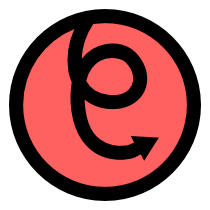Working with other input devices¶
Pyglet’s input module allows you to accept input from any USB human
interface device (HID). High level interfaces are provided for
working with joysticks and with the Apple Remote.
Using joysticks¶
Before using a joystick, you must find it and open it. To get a list
of all joystick devices currently connected to your computer, call
pyglet.input.get_joysticks():
joysticks = pyglet.input.get_joysticks()
Then choose a joystick from the list and call Joystick.open to open the device:
if joysticks:
joystick = joysticks[0]
joystick.open()
You may immediately begin querying the state of the joystick by looking at its attributes. The current position of the joystick is recorded in its ‘x’ and ‘y’ attributes, both of which are normalized to values within the range of -1 to 1. For the x-axis, x = -1 means the joystick is pushed all the way to the left and x = 1 means the joystick is pushed to the right. For the y-axis, a value of y = -1 means that the joystick is pushed up and a value of y = 1 means that the joystick is pushed down.
If your joystick has two analog controllers, the position of the second controller is typically given by z and rz, where z is the horizontal axis position and rz is the vertical axis position.
The state of the joystick buttons is contained in the buttons attribute as a list of boolean values. A True value indicates that the corresponding button is being pressed. While buttons may be labeled A, B, X, or Y on the physical joystick, they are simply referred to by their index when accessing the buttons list. There is no way to know which button index corresponds to which physical button on the device without simply testing the particular joystick. So it is a good idea to let users change button assignments.
Each open joystick dispatches events when the joystick changes state.
For buttons, there is the on_joybutton_press() event which is sent
whenever any of the joystick’s buttons are pressed:
def on_joybutton_press(joystick, button):
pass
and the on_joybutton_release() event which is sent whenever any of the
joystick’s buttons are released:
def on_joybutton_release(joystick, button):
pass
The Joystick parameter is the Joystick instance whose buttons
changed state (useful if you have multiple joysticks connected).
The button parameter signifies which button changed and is simply an
integer value, the index of the corresponding button in the buttons
list.
For most games, it is probably best to examine the current position of
the joystick directly by using the x and y attributes. However if
you want to receive notifications whenever these values change you
should handle the on_joyaxis_motion() event:
def on_joyaxis_motion(joystick, axis, value):
pass
The Joystick parameter again tells you which joystick device
changed. The axis parameter is string such as “x”, “y”, or “rx”
telling you which axis changed value. And value gives the current
normalized value of the axis, ranging between -1 and 1.
If the joystick has a hat switch, you may examine its current value by looking at the hat_x and hat_y attributes. For both, the values are either -1, 0, or 1. Note that hat_y will output 1 in the up position and -1 in the down position, which is the opposite of the y-axis control.
To be notified when the hat switch changes value, handle the
on_joyhat_motion() event:
def on_joyhat_motion(joystick, hat_x, hat_y):
pass
The hat_x and hat_y parameters give the same values as the joystick’s hat_x and hat_y attributes.
A good way to use the joystick event handlers might be to define them within a controller class and then call:
joystick.push_handlers(my_controller)
Using the Apple Remote¶
The Apple Remote is a small infrared remote originally distributed with the iMac. The remote has six buttons, which are accessed with the names left, right, up, down, menu, and select. Additionally when certain buttons are held down, they act as virtual buttons. These are named left_hold, right_hold, menu_hold, and select_hold.
To use the remote, first call get_apple_remote():
remote = pyglet.input.get_apple_remote()
Then open it:
if remote:
remote.open(window, exclusive=True)
The remote is opened in exclusive mode so that while we are using the remote in our program, pressing the buttons does not activate Front Row, or change the volume, etc. on the computer.
The following event handlers tell you when a button on the remote has been either pressed or released:
def on_button_press(button):
pass
def on_button_release(button):
pass
The button parameter indicates which button changed and is a string equal to one of the ten button names defined above: “up”, “down”, “left”, “left_hold”, “right”, “right_hold”, “select”, “select_hold”, “menu”, or “menu_hold”.
To use the remote, you may define code for the event handlers in some controller class and then call:
remote.push_handlers(my_controller)