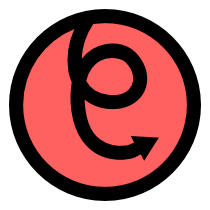Working with the keyboard¶
pyglet has support for low-level keyboard input suitable for games as well as locale- and device-independent Unicode text entry.
Keyboard input requires a window which has focus. The operating system usually decides which application window has keyboard focus. Typically this window appears above all others and may be decorated differently, though this is platform-specific (for example, Unix window managers sometimes couple keyboard focus with the mouse pointer).
You can request keyboard focus for a window with the activate() method, but
you should not rely on this – it may simply provide a visual cue to the user
indicating that the window requires user input, without actually getting
focus.
Windows created with the
WINDOW_STYLE_BORDERLESS or
WINDOW_STYLE_TOOL
style cannot receive keyboard focus.
It is not possible to use pyglet’s keyboard or text events without a window;
consider using Python built-in functions such as raw_input instead.
Keyboard events¶
The on_key_press() and on_key_release() events are fired when
any key on the keyboard is pressed or released, respectively. These events
are not affected by “key repeat” – once a key is pressed there are no more
events for that key until it is released.
Both events are parameterised by the same arguments:
def on_key_press(symbol, modifiers):
pass
def on_key_release(symbol, modifiers):
pass
Defined key symbols¶
The symbol argument is an integer that represents a “virtual” key code. It does not correspond to any particular numbering scheme; in particular the symbol is not an ASCII character code.
pyglet has key symbols that are hardware and platform independent
for many types of keyboard. These are defined in pyglet.window.key as
constants. For example, the Latin-1 alphabet is simply the letter itself:
key.A
key.B
key.C
...
The numeric keys have an underscore to make them valid identifiers:
key._1
key._2
key._3
...
Various control and directional keys are identified by name:
key.ENTER or key.RETURN
key.SPACE
key.BACKSPACE
key.DELETE
key.MINUS
key.EQUAL
key.BACKSLASH
key.LEFT
key.RIGHT
key.UP
key.DOWN
key.HOME
key.END
key.PAGEUP
key.PAGEDOWN
key.F1
key.F2
...
Keys on the number pad have separate symbols:
key.NUM_1
key.NUM_2
...
key.NUM_EQUAL
key.NUM_DIVIDE
key.NUM_MULTIPLY
key.NUM_SUBTRACT
key.NUM_ADD
key.NUM_DECIMAL
key.NUM_ENTER
Some modifier keys have separate symbols for their left and right sides (however they cannot all be distinguished on all platforms, including Mac OS X):
key.LCTRL
key.RCTRL
key.LSHIFT
key.RSHIFT
...
Key symbols are independent of any modifiers being held down. For example, lower-case and upper-case letters both generate the A symbol. This is also true of the number keypad.
Modifiers¶
The modifiers that are held down when the event is generated are combined in a
bitwise fashion and provided in the modifiers parameter. The modifier
constants defined in pyglet.window.key are:
MOD_SHIFT
MOD_CTRL
MOD_ALT Not available on Mac OS X
MOD_WINDOWS Available on Windows only
MOD_COMMAND Available on Mac OS X only
MOD_OPTION Available on Mac OS X only
MOD_CAPSLOCK
MOD_NUMLOCK
MOD_SCROLLLOCK
MOD_ACCEL Equivalent to MOD_CTRL, or MOD_COMMAND on Mac OS X.
For example, to test if the shift key is held down:
if modifiers & MOD_SHIFT:
pass
Unlike the corresponding key symbols, it is not possible to determine whether the left or right modifier is held down (though you could emulate this behaviour by keeping track of the key states yourself).
User-defined key symbols¶
pyglet does not define key symbols for every keyboard ever made. For example, non-Latin languages will have many keys not recognised by pyglet (however, their Unicode representation will still be valid, see Text and motion events). Even English keyboards often have additional so-called “OEM” keys added by the manufacturer, which might be labelled “Media”, “Volume” or “Shopping”, for example.
In these cases pyglet will create a key symbol at runtime based on the hardware scancode of the key. This is guaranteed to be unique for that model of keyboard, but may not be consistent across other keyboards with the same labelled key.
The best way to use these keys is to record what the user presses after a prompt, and then check for that same key symbol. Many commercial games have similar functionality in allowing players to set up their own key bindings.
Remembering key state¶
pyglet provides the convenience class KeyStateHandler for storing the
current keyboard state. This can be pushed onto the event handler stack of
any window and subsequently queried as a dict:
from pyglet.window import key
window = pyglet.window.Window()
keys = key.KeyStateHandler()
window.push_handlers(keys)
# Check if the spacebar is currently pressed:
if keys[key.SPACE]:
pass
Text and motion events¶
pyglet decouples the keys that the user presses from the Unicode text that is input. There are several benefits to this:
- The complex task of mapping modifiers and key symbols to Unicode characters is taken care of automatically and correctly.
- Key repeat is applied to keys held down according to the user’s operating system preferences.
- Dead keys and compose keys are automatically interpreted to produce diacritic marks or combining characters.
- Keyboard input can be routed via an input palette, for example to input characters from Asian languages.
- Text input can come from other user-defined sources, such as handwriting or voice recognition.
The actual source of input (i.e., which keys were pressed, or what input method was used) should be considered outside of the scope of the application – the operating system provides the necessary services.
When text is entered into a window, the on_text() event is fired:
def on_text(text):
pass
The only parameter provided is a Unicode string. For keyboard input this will usually be one character long, however more complex input methods such as an input palette may provide an entire word or phrase at once.
You should always use the on_text() event when you need to determine a string
from a sequence of keystrokes. Conversely, you never use on_text() when you
require keys to be pressed (for example, to control the movement of the player
in a game).
Motion events¶
In addition to entering text, users press keys on the keyboard to navigate around text widgets according to well-ingrained conventions. For example, pressing the left arrow key moves the cursor one character to the left.
While you might be tempted to use the on_key_press() event to capture these
events, there are a couple of problems:
- Key repeat events are not generated for
on_key_press(), yet users expect that holding down the left arrow key will eventually move the character to the beginning of the line. - Different operating systems have different conventions for the behaviour of keys. For example, on Windows it is customary for the Home key to move the cursor to the beginning of the line, whereas on Mac OS X the same key moves to the beginning of the document.
pyglet windows provide the on_text_motion() event, which takes care of these
problems by abstracting away the key presses and providing your application
only with the intended cursor motion:
def on_text_motion(motion):
pass
motion is an integer which is a constant defined in pyglet.window.key.
The following table shows the defined text motions and their keyboard mapping
on each operating system.
Constant Behaviour Windows/Linux Mac OS X MOTION_UPMove the cursor up Up Up MOTION_DOWNMove the cursor down Down Down MOTION_LEFTMove the cursor left Left Left MOTION_RIGHTMove the cursor right Right Right MOTION_PREVIOUS_WORDMove the cursor to the previuos word Ctrl + Left Option + Left MOTION_NEXT_WORDMove the cursor to the next word Ctrl + Right Option + Right MOTION_BEGINNING_OF_LINEMove the cursor to the beginning of the current line Home Command + Left MOTION_END_OF_LINEMove the cursor to the end of the current line End Command + Right MOTION_PREVIOUS_PAGEMove to the previous page Page Up Page Up MOTION_NEXT_PAGEMove to the next page Page Down Page Down MOTION_BEGINNING_OF_FILEMove to the beginning of the document Ctrl + Home Home MOTION_END_OF_FILEMove to the end of the document Ctrl + End End MOTION_BACKSPACEDelete the previous character Backspace Backspace MOTION_DELETEDelete the next character, or the current character Delete Delete
Keyboard exclusivity¶
Some keystrokes or key combinations normally bypass applications and are handled by the operating system. Some examples are Alt+Tab (Command+Tab on Mac OS X) to switch applications and the keys mapped to Expose on Mac OS X.
You can disable these hot keys and have them behave as ordinary keystrokes for your application. This can be useful if you are developing a kiosk application which should not be closed, or a game in which it is possible for a user to accidentally press one of these keys.
To enable this mode, call set_exclusive_keyboard() for the window on which it
should apply. On Mac OS X the dock and menu bar will slide out of view while
exclusive keyboard is activated.
The following restrictions apply on Windows:
- Most keys are not disabled: a user can still switch away from your application using Ctrl+Escape, Alt+Escape, the Windows key or Ctrl+Alt+Delete. Only the Alt+Tab combination is disabled.
The following restrictions apply on Mac OS X:
- The power key is not disabled.
Use of this function is not recommended for general release applications or games as it violates user-interface conventions.