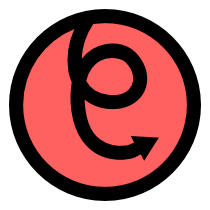Application resources¶
Previous sections in this guide have described how to load images, media and text documents using pyglet. Applications also usually have the need to load other data files: for example, level descriptions in a game, internationalised strings, and so on.
Programmers are often tempted to load, for example, an image required by their application with:
image = pyglet.image.load('logo.png')
This code assumes logo.png is in the current working directory.
Unfortunately the working directory is not necessarily the same as the
directory containing the application script files.
- Applications started from the command line can start from an arbitrary working directory.
- Applications bundled into an egg, Mac OS X package or Windows executable may have their resources inside a ZIP file.
- The application might need to change the working directory in order to work with the user’s files.
A common workaround for this is to construct a path relative to the script file instead of the working directory:
import os
script_dir = os.path.dirname(__file__)
path = os.path.join(script_dir, 'logo.png')
image = pyglet.image.load(path)
This, besides being tedious to write, still does not work for resources within ZIP files, and can be troublesome in projects that span multiple packages.
The pyglet.resource module solves this problem elegantly:
image = pyglet.resource.image('logo.png')
The following sections describe exactly how the resources are located, and how the behaviour can be customised.
Loading resources¶
Use the pyglet.resource module when files shipped with the application need
to be loaded. For example, instead of writing:
data_file = open('file.txt')
use:
data_file = pyglet.resource.file('file.txt')
There are also convenience functions for loading media files for pyglet. The following table shows the equivalent resource functions for the standard file functions.
File function Resource function Type openpyglet.resource.file()File-like object pyglet.image.load()pyglet.resource.image()TextureorTextureRegionpyglet.image.load()pyglet.resource.texture()Texturepyglet.image.load_animation pyglet.resource.animation()Animationpyglet.media.load()pyglet.resource.media()Source text/plainpyglet.resource.text()UnformattedDocumenttext/htmlpyglet.resource.html()FormattedDocumenttext/vnd.pyglet-attributedpyglet.resource.attributed()FormattedDocumentpyglet.font.add_file()pyglet.resource.add_font()None
pyglet.resource.texture() is for loading stand-alone textures, and would be
required when using the texture for a 3D model.
pyglet.resource.image() is optimised for loading sprite-like images that can
have their texture coordinates adjusted. The resource module attempts to pack
small images into larger textures (called an atlas) for efficient rendering
(which is why the return type of this function can be TextureRegion).
Resource locations¶
Some resource files reference other files by name. For example, an HTML
document can contain <img src="image.png" /> elements. In this case your
application needs to locate image.png relative to the original HTML file.
Use pyglet.resource.location() to get a Location object describing the
location of an application resource. This location might be a file system
directory or a directory within a ZIP file. The Location object can
directly open files by name, so your application does not need to distinguish
between these cases.
In the following example, a thumbnails.txt file is assumed to contain a
list of image filenames (one per line), which are then loaded assuming the
image files are located in the same directory as the thumbnails.txt file:
thumbnails_file = pyglet.resource.file('thumbnails.txt', 'rt')
thumbnails_location = pyglet.resource.location('thumbnails.txt')
for line in thumbnails_file:
filename = line.strip()
image_file = thumbnails_location.open(filename)
image = pyglet.image.load(filename, file=image_file)
# Do something with `image`...
This code correctly ignores other images with the same filename that might appear elsewhere on the resource path.
Specifying the resource path¶
By default, only the script home directory is searched (the directory
containing the __main__ module). You can set pyglet.resource.path to a
list of locations to search in order. This list is indexed, so after
modifying it you will need to call pyglet.resource.reindex().
Each item in the path list is either a path relative to the script home, or
the name of a Python module preceded with an ampersand (@). For example,
if you would like to package all your resources in a res directory:
pyglet.resource.path = ['res']
pyglet.resource.reindex()
Items on the path are not searched recursively, so if your resource directory itself has subdirectories, these need to be specified explicitly:
pyglet.resource.path = ['res', 'res/images', 'res/sounds', 'res/fonts']
pyglet.resource.reindex()
The entries in the resource path always use forward slash characters as path separators even when the operating systems using a different character.
Specifying module names makes it easy to group code with its resources. The
following example uses the directory containing the hypothetical
gui.skins.default for resources:
pyglet.resource.path = ['@gui.skins.default', '.']
pyglet.resource.reindex()
Multiple loaders¶
A Loader encapsulates a complete resource path and cache. This lets your
application cleanly separate resource loading of different modules. Loaders
are constructed for a given search path, and exposes the same methods as the
global pyglet.resource module functions.
For example, if a module needs to load its own graphics but does not want to
interfere with the rest of the application’s resource loading, it would create
its own Loader with a local search path:
loader = pyglet.resource.Loader(['@' + __name__])
image = loader.image('logo.png')
This is particularly suitable for “plugin” modules.
You can also use a Loader instance to load a set of resources relative to
some user-specified document directory. The following example creates a
loader for a directory specified on the command line:
import sys
home = sys.argv[1]
loader = pyglet.resource.Loader(script_home=[home])
This is the only way that absolute directories and resources not bundled with
an application should be used with pyglet.resource.
Saving user preferences¶
Because Python applications can be distributed in several ways, including within ZIP files, it is usually not feasible to save user preferences, high score lists, and so on within the application directory (or worse, the working directory).
The pyglet.resource.get_settings_path() function returns a directory suitable
for writing arbitrary user-centric data. The directory used follows the
operating system’s convention:
~/.config/ApplicationName/on Linux (depends on XDG_CONFIG_HOME environment variable).$HOME\Application Settings\ApplicationNameon Windows~/Library/Application Support/ApplicationNameon Mac OS X
The returned directory name is not guaranteed to exist – it is the application’s responsibility to create it. The following example opens a high score list file for a game called “SuperGame” into the settings directory:
import os
dir = pyglet.resource.get_settings_path('SuperGame')
if not os.path.exists(dir):
os.makedirs(dir)
filename = os.path.join(dir, 'highscores.txt')
file = open(filename, 'wt')